How to select specific pages from PDF files
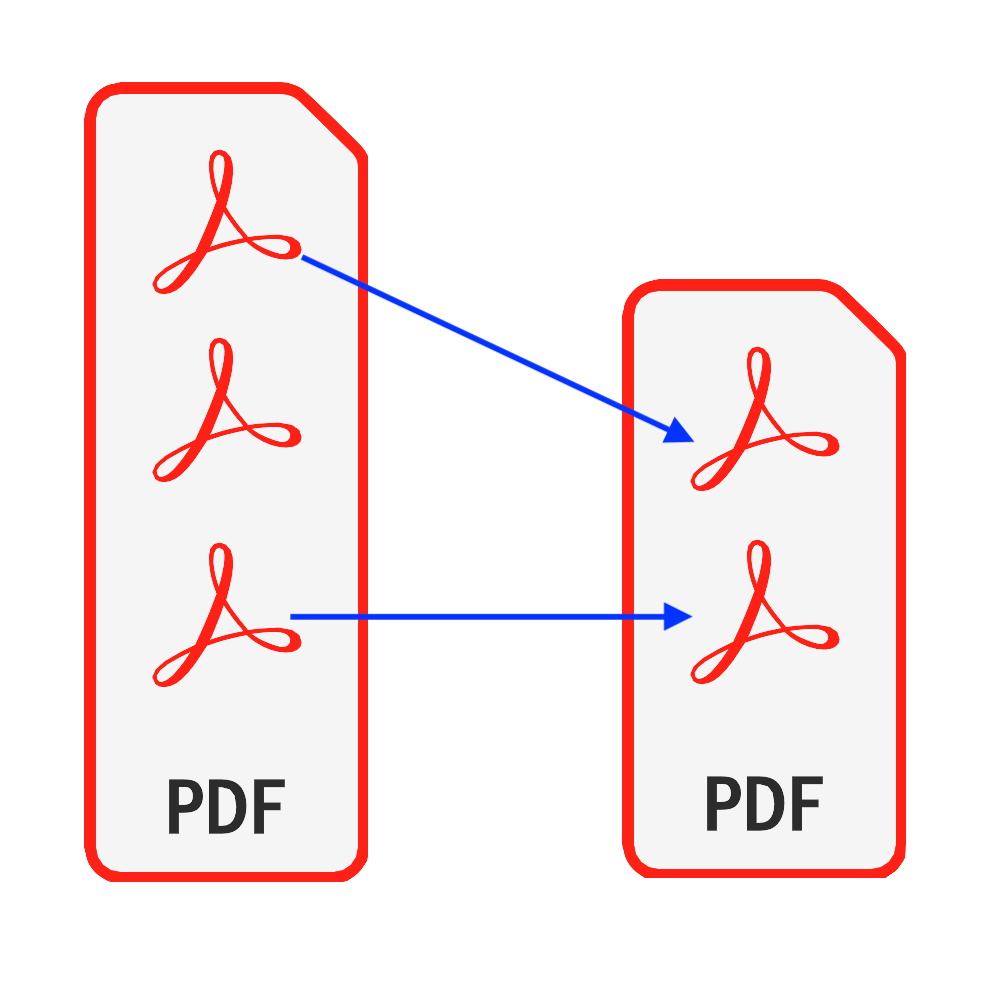
introduction
PDF document, est unum ex maxime plerumque adsuesco assuesco typus. In quibusdam casibus, vos may volo nisi certis ex solis archivii PDF pages. Hoc doceo providet perfectum choice pro paginae eligens ex PDF files. Non software installed in necessitates & Et non opus est anxietas de tua denuo, securitatem versantur ne crisi implicentur.
Tools: Paginae PDF Selecta. Modern pasco ut Chrome, Firefox, Safari, Edge, etc.
pasco compatibility
- Pasco FileReader quae recognoscant, WebAssembly, HTML5, STILLA, Download, etc.
- Ne terreamini ab his rebus potest, maxime V annorum browsers in recentem es compatible
operatio gradibus
- Web pasco aperit et de hoc agit, ut ostendat per inferius videbis imaginem pasco
- optionem 1: Haec intrant "https://la.pdf.worthsee.com/pdf-select-pages" showing as #1 In imago deorsum VEL;
- optionem 2: Haec intrant "https://la.pdf.worthsee.com", then open Paginae PDF Selecta tool by navigating "PDF Tools" => "Paginae PDF Selecta"
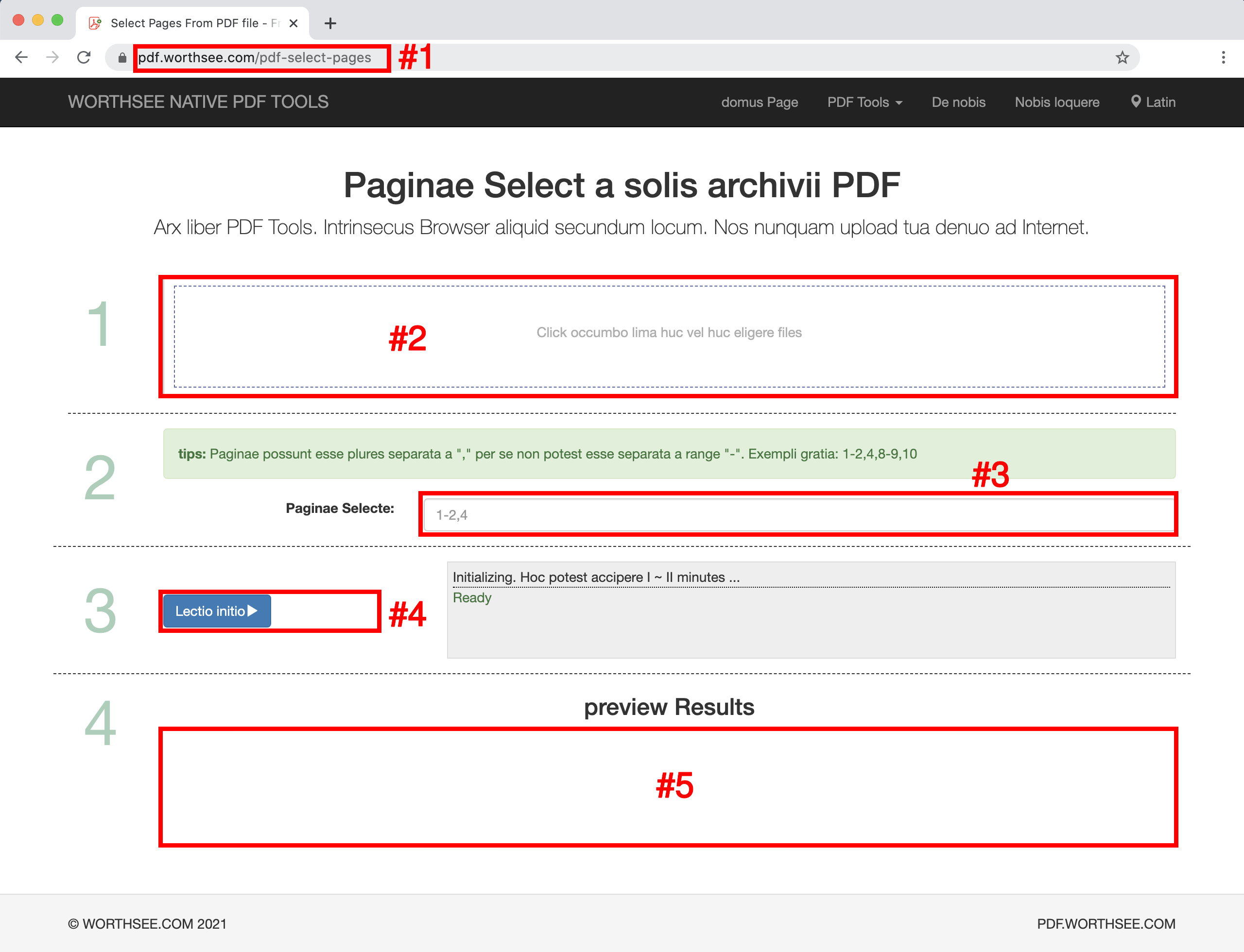
- Click regio "Click occumbo lima huc vel huc eligere files" (ut showing regio #2 In imagine supra,) eligere PDF files
- Vos can quoque extraho quod occumbo lima ut vestri quae regio
- Te potest eligere ut plures lima ut vos volo ut et vos potest eligere temporibus in multis vis.
- Showing sub arca archa ut lego vestri files #2 for preview
- In the Paginae selecta regio (ut showing regio #3 In imagine supra,), Paginae quae typus vos volo ut servo lima in generatae
- Potest esse plures paginas separata a "," per se non potest esse separata a range "-". Exempli gratia: 1-2,4,8-9,10
- PDF lectus files potest esse multa, idem praestare non erit processus omnium elegeris files
- Click button "Lectio initio" (ut showing button #4 In imagine supra,), it may take some time if files are large
- Cum paginam selectae perficitur in generatae file tibi ob oculos ponentur in loco ostensum est in imagine #5 (ut supra ostensum est imago), and you can simply click on them to download
- The download link will be showing after successfully processing selected files
- We also support pack generated files to a ZIP file. When there are too many generated files, you can use this functionality to pack them in a zip file so that you only need to download once instead of clicking multiple times to download all of them
Have fun and hope this tutorial helps
- If you encounter any problems, please take a look at our FAQ pages, if this doesn’t help, please let us know Nobis loquere